Mitel MiVoice Business - Mitel 5000-7000
These instructions help you configure your Mitel 5000-7000 phone system to work with TIM Enterprise. Contact your system maintainer if you are not familiar with the configuration of your PBX.
Support files
Ensure the following support files exist in the /config/ folder of the TIM Enterprise application:
Mitel 5000-7000.TDT
Mitel 5000-7000.TDS
Contents
Configure the SMDR output
info
You may need to purchase a license to enable SMDR on this PBX. Please speak to your system maintainer if you are unsure.
Follow the instructions below to configure the SMDR output. By default, the Mitel 5000-7000 has its SMDR output disabled. Follow the steps below to enable it: These instructions are taken from the Mitel 5000-7000 manual:
Log in to the Mitel DB Studio software.
Click and expand the System node.
Click and expand the Cabinet node.
Select the Sockets node.
In the right-hand window, click on the SMDR parameter to set its enabled state to Yes.
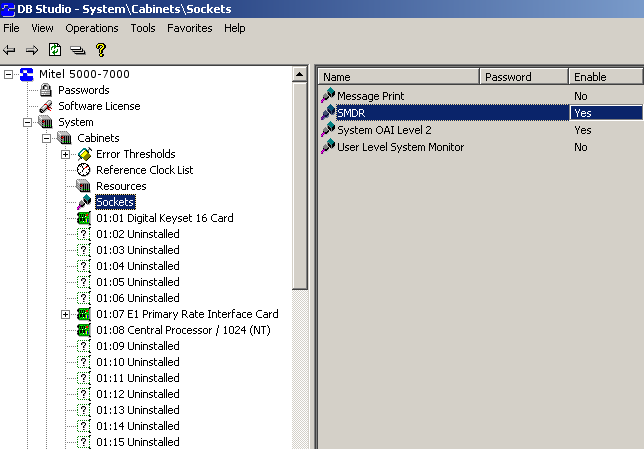
Click and expand the System icon.
Click and expand the Maintenance icon.
Click on the SMDR icon.
On the right-hand side you will have the SMDR fields that need to be configured, as shown below:
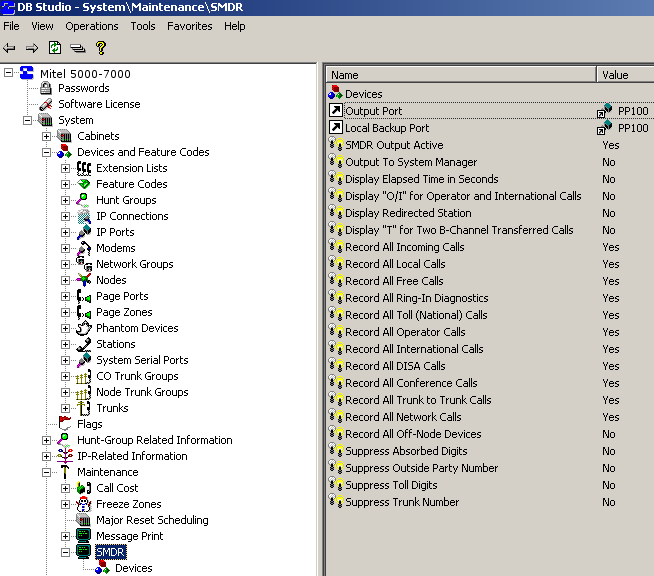
Configure TIM Enterprise
Follow the steps below to configure TIM Enterprise to collect the SMDR data from your Mitel 3300:
Click on the
Directorytab.If you don't have a PBX object, press
New objectand selectPBX. Name your site and then selectAdd. Locate the PBX object you want to configure in the Directory, click on it and selectProperties.A new window will open, displaying the general properties of your PBX object. Select
Mitel 5000-7000from the Data format list and tick the Keep a local backup of data box, as shown below: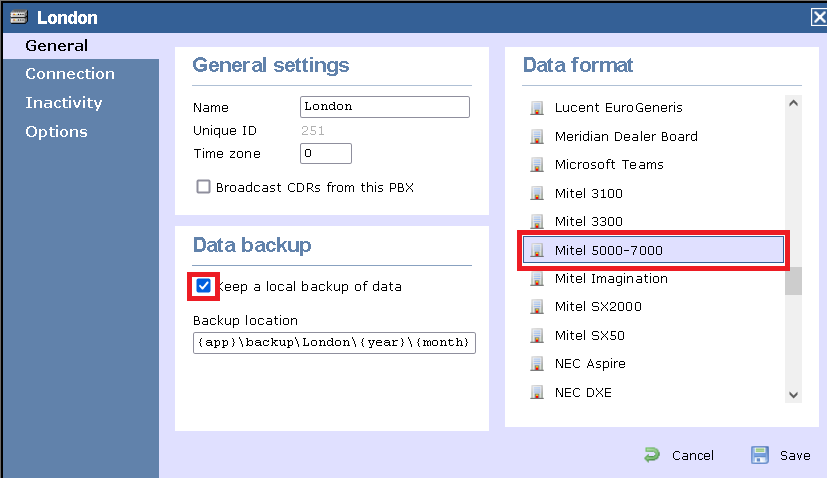
Click on the
Connectiontab and select Establish TCP connection to PBX from the Connection method list.In the Host field, enter the IP address of your Mitel 5000-7000.
In the Port field, enter 4000.
Leave the Username and Password fields blank.
In the IP script field, select Mitel 5000-7000 from the drop-down list.
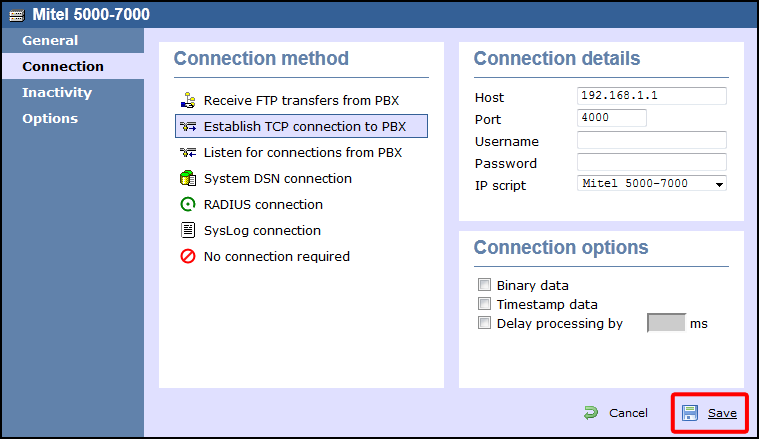
Click on the
Savebutton to apply the settings